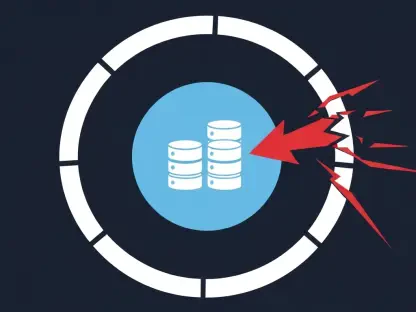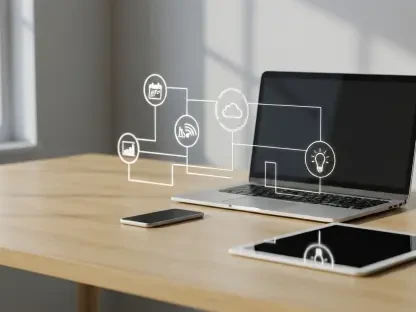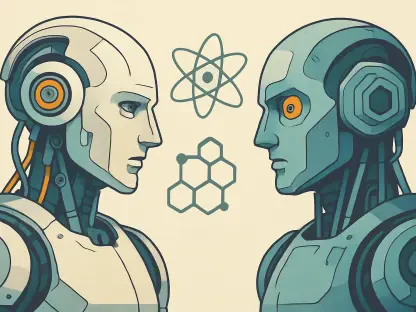In a span of just a few years, smartwatches have transitioned from novelty items to indispensable gadgets on the wrists of athletes and casual users alike. Among the many brands making top-tier smartwatches, Garmin stands out as one of the most adored. Garmin’s extensive range of devices caters to specialized fitness tracking as well as to everyday users looking to monitor their daily activities and health. Despite the many remarkable features Garmin smartwatches offer, they share a common drawback with all wearables: limited battery life. Unlike regular watches that need a battery change every few years, smartwatches require charging every few days, and that’s in the best-case scenario. Fortunately, there are several effective ways to extend the battery life of your Garmin smartwatch.
1. Activate Power Saving Mode
Your first step in extending the battery life of your Garmin smartwatch should be activating Battery Saver Mode. This feature is available on several recent Garmin models, significantly extending the battery life with a single tap. Unfortunately, Battery Saver Mode isn’t available on all Garmin smartwatches, but owners of newer models are generally in luck. Among Garmin models with this feature are the Forerunner series (165, 255, 255S, 265, 265S, 945, 955) and the Venu series (2, 2S, 2 Plus, Sq 2, 3, 3S), as well as the Vivoactive 5. Although the exact location of Battery Saver Mode may differ depending on the model, you can generally find it in your device’s Power Management settings. Simply navigate to these settings and enable Battery Saver Mode. This action alone can remarkably increase your watch’s battery longevity.Battery Saver Mode achieves this by adjusting multiple settings and suspending background activities that consume significant battery power. While the specifics may vary from one device to another, common adjustments include lowering screen brightness, disabling automatic updates, and restricting certain functions to manual activation. It’s essential to understand that while this mode can extend battery life, it may also limit some functionalities. Features like real-time heart rate tracking, GPS navigation, and notifications might become less frequent, but these compromises are often worth it for the extended battery time, especially during prolonged outdoor activities like hiking or camping where charging opportunities are scarce.
2. Reduce Screen Brightness
Another simple but effective way to extend your Garmin smartwatch’s battery life is by lowering the screen brightness. Lowering the brightness setting saves battery power significantly without rendering the screen completely unreadable. Nonetheless, this adjustment does come with a minor drawback: the screen might be less visible under bright sunlight, making it slightly more challenging to read. However, the additional battery life gained can be well worth compromising on screen visibility, especially when you’re in situations where plugging in your device to charge is not an option.On most Garmin devices, you can adjust the screen brightness through the settings menu. It might be beneficial to experiment with different brightness levels to find the optimal balance between visibility and battery conservation. Screens naturally consume a fair amount of power, so even a slight reduction in brightness can make a noticeable difference. Some models also offer adaptive brightness settings that automatically adjust the screen’s lighting based on your environment. While this feature is convenient, it tends to use more power as it continuously analyzes ambient light. By manually setting the brightness to a moderate level, you can ensure a steady consumption rate, thereby helping to sustain battery life longer.
3. Turn Off Wi-Fi and Cellular
Turning off Wi-Fi and LTE on your Garmin smartwatch is another excellent way to conserve battery power. Unlike smartphones, smartwatches have smaller batteries, and the continuous searching for Wi-Fi networks or maintaining a cellular connection can be a significant drain. Although these features are incredibly convenient, especially for receiving notifications, emails, and updates on the go without needing your phone, they are not always necessary. By turning these features off when they are not needed, you can greatly extend your Garmin watch’s battery life.To turn off Wi-Fi, you typically need to navigate to the connectivity settings on your watch. Once there, you can easily disable Wi-Fi and cellular (if your model supports LTE). It’s a good practice to keep these connections off during activities where battery longevity is more critical than connectivity, such as long runs, hikes, or traveling. Remember, you can always turn them back on when you need them. This approach ensures that your watch uses its power for the most important tasks, significantly extending its uptime. Moreover, by synchronizing your activities, health metrics, and other data with your phone when Wi-Fi is available, you can enjoy the full spectrum of smartwatch functionality without the continuous power drain from keeping these connections active all the time.
4. Disable GPS Functionality
While having GPS capabilities integrated into your smartwatch is a fantastic feature, it’s also one of the most power-hungry. This is especially true during activities like running, cycling, or hiking, where continuous GPS tracking is required to map your route. Unless your activity explicitly requires it, turning off GPS can save a considerable amount of battery life. The tricky part is that for many users, GPS tracking is one of the primary reasons for using a smartwatch in the first place, so this tip is more situational.When GPS is not vital, like indoor workouts or casual wear, turning this feature off can significantly prolong your device’s battery. Most Garmin models offer easy ways to toggle the GPS function in the settings menu or fitness tracking options. You can switch it off and rely on the watch’s other sensors for basic activity tracking. If your routine involves a combination of indoor and outdoor activities, consider turning GPS on only when it’s truly necessary. This habit alone can substantially extend your watch’s battery life, making it more dependable for those times when long battery life is essential, such as multi-day hikes or travel.
5. Disconnect Bluetooth
Bluetooth connectivity is another significant battery drain for smartwatches, as it often involves continuous communication between your smartwatch and smartphone. While this connection offers a range of conveniences—such as receiving notifications, controlling music, and even responding to texts from your wrist—it can also quickly deplete your smartwatch’s battery. If maximizing battery life is your primary goal, one effective approach is to turn off Bluetooth when you don’t need to receive constant updates from your phone.On Garmin devices, turning off Bluetooth is relatively straightforward. Navigate to the device’s settings and disable Bluetooth to prevent the watch from maintaining an active connection with your smartphone. The data your watch collects, like steps, heart rate, and other activity metrics, won’t be lost; it will still sync the next time you reconnect. This method not only conserves battery life but also allows you to enjoy a degree of digital detox, focusing more on your surroundings rather than frequent notifications. It’s a compromise that can be especially beneficial during outdoor adventures or periods of prolonged use when a reliable battery is more crucial than immediate connectivity.
6. Switch Off Continuous Pulse Ox Monitoring
Pulse Ox monitoring, Garmin’s term for tracking blood oxygen levels, is a valuable feature but also one of the most battery-intensive. Continuous tracking can provide useful insights into your health, particularly if you are at high altitudes or dealing with certain medical conditions. However, running this feature constantly can quickly drain your smartwatch’s battery. Fortunately, Garmin allows you to choose between different Pulse Ox monitoring settings, making it easier to find a balance between health insights and battery life.You generally have three options for Pulse Ox tracking: continuous, during sleep, or off. Continuous monitoring provides the most data but uses the most battery. Monitoring only during sleep is a good compromise, allowing you to accrue valuable data while conserving battery life during the day. If battery life is your highest priority, consider turning off Pulse Ox monitoring altogether. You can still manually measure your blood oxygen levels when needed, ensuring that you conserve battery without completely sacrificing the utility of this feature. This measured approach helps you make the most of your smartwatch’s capabilities while extending its operational time between charges.
7. Turn Off Always-On Display
One of the most appealing features of smartwatches is the always-on display, allowing you to check the time and glance at important notifications without waking up the device. While incredibly convenient, this feature is another significant battery drainer. The screen needs to be illuminated constantly, even at a lower brightness setting, which requires continuous power. If extending your Garmin smartwatch’s battery life is a critical concern, turning off the always-on display can deliver substantial battery savings.To turn off the always-on display, head to your watch’s display settings. Once there, you can deactivate this feature and instead use wrist-raise gestures to wake the screen. While this requires a minor adjustment in how you interact with your device, the increased battery life can be well worth it. Without the always-on display, your watch will wake up only when you actively engage with it, conserving power during idle times. This setting is particularly useful if you wear your watch to bed for sleep tracking or during long periods when access to charging might be limited, ensuring that your device remains operational for as long as possible.
8. Deactivate Automatic Activity Recognition
Automatic activity tracking is another convenient yet battery-draining feature on many Garmin smartwatches. This functionality detects and records physical activities like walking, running, and cycling automatically, which means you don’t have to manually start and stop tracking every time you exercise. While this is incredibly useful for active users who engage in multiple activities throughout the day, it requires the watch to constantly monitor your movements, thus consuming extra battery.To save battery, consider turning off automatic activity recognition. Instead, start and stop your activities manually. This slight inconvenience can yield significant battery life improvements, especially if you engage in frequent or high-intensity workouts. To disable this feature, navigate to the activity tracking settings on your Garmin device and opt to turn off automatic tracking. This allows the device to conserve power by only engaging tracking sensors when you specifically start an activity. In addition to the direct battery savings, this approach can also make you more mindful and deliberate about your exercise routines, potentially leading to more effective workouts.
9. Choose Static Watch Face
A simple yet effective way to extend your Garmin smartwatch’s battery life is by lowering the screen brightness. Reducing the brightness conserves battery power significantly without making the screen unreadable. However, this comes with a minor drawback: the screen may be less visible under bright sunlight, making it a bit harder to read. Still, the added battery life is often worth the trade-off, especially in situations where charging your device isn’t an option.On most Garmin devices, you can adjust the brightness through the settings menu. It’s a good idea to experiment with different levels to find an optimal balance between visibility and battery savings. Screens naturally draw a lot of power, so even a small reduction can have a noticeable impact. Some models even have adaptive brightness settings that adjust based on your surroundings. While handy, this feature uses more power since it continuously monitors ambient light. By manually setting the brightness to a moderate level, you ensure steady consumption, thereby helping to extend your battery life longer.