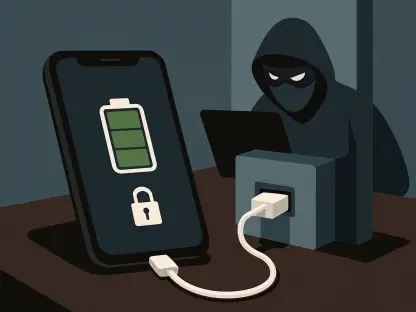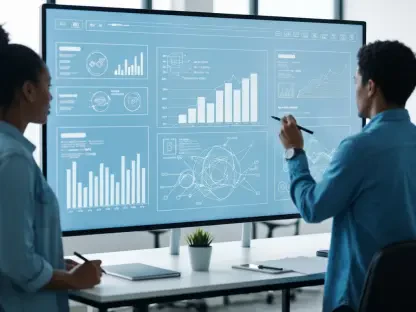Navigating the world of ChromeOS for the first time can be both exciting and a bit daunting, especially for those transitioning from more familiar systems like Windows or macOS, and with Chromebooks gaining popularity due to their affordability, simplicity, and seamless integration with Google services, many new users are diving into this lightweight operating system. However, out of the box, ChromeOS may not feel entirely intuitive or tailored to individual needs. Customizing a few key settings right after unboxing a new Chromebook can significantly enhance the user experience, making the device more comfortable and efficient to use. Whether the focus is on usability, security, or connectivity, these initial tweaks can set the stage for a smoother transition. This article explores five essential settings to adjust on day one, ensuring that the Chromebook aligns with personal preferences and daily workflows. From adjusting how the screen behaves to securing personal data, these changes address common pain points for newcomers to ChromeOS.
1. Adjust Scroll Direction for Intuitive Navigation
For many users switching to ChromeOS, the default scroll direction on the touchpad might feel counterintuitive, especially if accustomed to other operating systems where swiping up moves the page down. Adjusting this setting can make navigation feel more natural and reduce the learning curve associated with a new device. ChromeOS offers a straightforward way to reverse the scroll direction, aligning it with user expectations. This small change can have a big impact on daily interactions with the device, particularly for those who rely heavily on touchpad gestures for browsing or document editing. To make this adjustment, follow these steps: Open the Settings app, go to Device > Touchpad > Built-in touchpad, and turn on the Reverse scrolling option. This tweak ensures that the touchpad responds in a way that matches muscle memory, enhancing overall comfort during use.
Beyond the immediate benefit of familiarity, reversing the scroll direction can also improve productivity by minimizing errors during navigation. Users often find themselves scrolling in the wrong direction when the default settings clash with their instincts, leading to frustration over time. Making this change early on prevents such hiccups, allowing focus to remain on tasks rather than adapting to an unfamiliar setup. Additionally, this setting is particularly useful for individuals who switch between multiple devices, as it creates consistency across platforms. ChromeOS’s flexibility in offering this customization highlights its user-friendly approach, catering to a wide range of preferences right from the start.
2. Activate Dark Theme and Night Light Automation for Eye Comfort
One of the standout features of modern operating systems, including ChromeOS, is the ability to switch to a dark theme and enable blue-light filtering to reduce eye strain. By default, these features are turned off on a new Chromebook, but setting them to activate automatically based on the time of day can protect vision and improve sleep quality. Dark mode dims the screen’s brightness and shifts to darker colors during evening hours, while Night Light warms the display’s color temperature to filter out blue light. To enable Dark theme on a schedule, start the Settings app, navigate to Wallpaper and style > Set your wallpaper and style, and in the pop-up window, select the Auto option. For Night Light, access the Settings app, proceed to Device > Display > Night Light > Schedule, click the drop-down menu, and choose either Sunset to sunrise or Custom.
Automating these features eliminates the need for manual adjustments, ensuring the screen adapts to ambient conditions without user intervention. This is especially beneficial for those who spend long hours on their Chromebook, whether for work, study, or leisure. Prolonged exposure to bright, cool-toned screens can lead to discomfort and disrupt natural sleep patterns, but with these settings in place, the device becomes gentler on the eyes during late-night use. Moreover, the automation aligns with daily routines, seamlessly transitioning the display as daylight fades. New users will appreciate how ChromeOS prioritizes health and comfort through such thoughtful options, making it a practical choice for extended sessions.
3. Turn On Guest Browsing for Enhanced Security
Security is a top concern when sharing a device with others, and ChromeOS addresses this with a guest browsing mode that restricts access to personal data. Enabling this feature allows a Chromebook to boot into a separate instance of the operating system, ensuring that friends, family, or colleagues can use the device without viewing sensitive information or altering personal settings. This mode is disabled by default, so activating it early is a wise step for anyone who anticipates sharing their Chromebook. To activate this feature, launch the Settings menu, head to Privacy and security > Manage other people, and switch on the Guest browsing toggle. This simple adjustment provides peace of mind in shared environments.
The guest browsing option is particularly valuable in scenarios like lending the device for a quick task or using it in a public setting. Without this safeguard, there’s always a risk of accidental access to private files, browser history, or account details. By enabling guest mode, ChromeOS creates a sandboxed experience where temporary users interact with a clean slate, unable to impact the primary user’s data. This setting reflects the operating system’s commitment to privacy, catering to users who value control over their digital footprint. For newcomers, setting up this feature on day one establishes a secure foundation, ensuring the Chromebook remains a trusted tool no matter who uses it.
4. Configure Phone Hub for Seamless Android Integration
ChromeOS offers a powerful feature called Phone Hub that bridges the gap between a Chromebook and an Android phone, providing quick access to recent Chrome tabs, photos, notifications, and even app streaming directly from the device’s Shelf. This connectivity tool is a game-changer for users who rely on both devices throughout the day, streamlining workflows by reducing the need to switch between gadgets. By default, Phone Hub isn’t active, so configuring it early ensures immediate benefits. To set it up, open the Settings app, navigate to Connected devices > Android phone > Connect to your phone, and enable the Phone Hub feature. This integration transforms the Chromebook into a central hub for mobile interactions.
The advantages of Phone Hub extend beyond convenience, as it fosters a cohesive digital ecosystem for multitasking. Imagine checking a notification or pulling up a recent photo without reaching for the phone—such efficiency saves time and keeps focus on the task at hand. This feature is especially useful for professionals or students managing multiple streams of information, as it minimizes disruptions. ChromeOS’s emphasis on cross-device functionality highlights its forward-thinking design, catering to the modern need for interconnected tools. New users will find that enabling Phone Hub from the outset maximizes the Chromebook’s potential, making it an indispensable companion to their Android device.
5. Personalize the Launcher and Shelf for Better Usability
Customizing the user interface on a Chromebook can significantly enhance comfort and efficiency, particularly through adjustments to the Launcher and Shelf. The Launcher serves as the app drawer, while the Shelf acts as a taskbar for multitasking—both are familiar concepts to users of other systems but come with unique customization options in ChromeOS. For the Launcher, right-click an empty area to toggle between alphabetical or color-based app sorting. For the Shelf, right-click to explore settings for auto-hiding, screen placement, and desk name visibility. These tweaks allow users to tailor the interface to their workflow, ensuring quick access to apps and seamless navigation across tasks.
Such personalization goes a long way in making ChromeOS feel like home, especially for those accustomed to specific layouts on other platforms. Adjusting the Shelf’s position or hiding it when not in use can declutter the screen, providing more space for active windows. Similarly, organizing apps in the Launcher based on preference speeds up software access, reducing time spent searching. These modifications, though subtle, contribute to a more intuitive experience, allowing new users to adapt quickly to the ChromeOS environment. The operating system’s flexibility in offering these options underscores its user-centric design, ensuring that every individual can craft a setup that suits their needs.
Final Reflections: Building a Tailored ChromeOS Experience
Looking back, adjusting these five settings proved to be a foundational step in transforming a new Chromebook into a personalized and efficient tool. Each tweak, from reversing scroll direction to enabling Phone Hub, addressed specific aspects of usability, security, and comfort that shaped daily interactions with the device. For future consideration, users might explore additional customization options within ChromeOS, such as keyboard shortcuts or accessibility features, to further refine their experience. Taking the time to dive into the Settings app and experiment with available configurations can uncover even more ways to optimize the system. As Chromebooks continue to evolve with updates and new integrations, staying proactive about such adjustments will ensure the device remains aligned with changing needs and preferences.