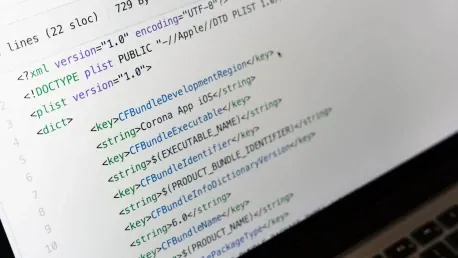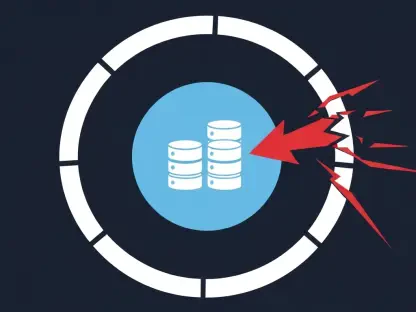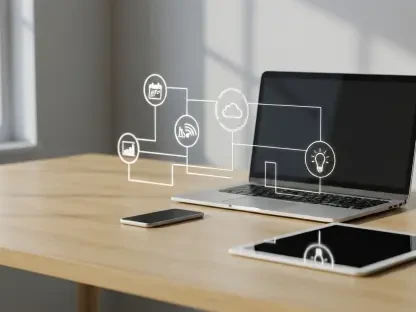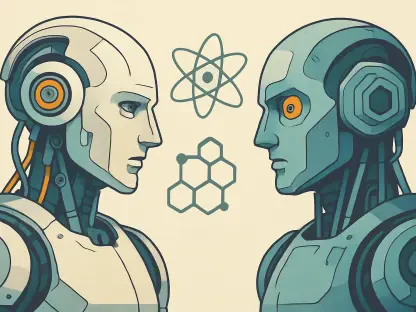Have you ever considered contributing to the vast world of open-source projects but were unsure where to start? You may think contributing to open-source software requires deep knowledge of coding and complex systems, but the truth is anyone can begin with some fundamental steps. Whether you are a seasoned programmer or a novice, you can dive into the world of GitHub and open-source contributions and make a meaningful impact. The following steps will guide you through the journey of signing up for GitHub and initiating your first open-source project contribution.
1. Sign Up for GitHub
You cannot make anonymous edits on GitHub, but signing up is an easy process and unlocks a myriad of opportunities to contribute to open-source projects. Start by navigating to GitHub’s homepage and creating an account by providing an email address. Once your email is verified, you’ll have access to your personal dashboard, where you can explore different repositories and get acquainted with the platform. This simple step will set the foundation for your contributions.
2. Locate a Repository
Many open-source projects have simple text files that don’t require extensive coding knowledge to improve. Often, these files include help documents, web content, or even example configurations. Begin by exploring repositories related to your interests or those recommended by the GitHub community. Some projects also need assistance with translating text into different languages or fixing typos. This makes it accessible for non-programmers to contribute effectively to the open-source community. Simply click on project links or search within GitHub to locate these repositories.
3. Modify a File
Once you’ve found a repository and understood its structure, it’s time to make modifications. Locate the file you’d like to edit using the file browser within the repository. It could be a README file, a documentation file, or any other text file. Click on the file name to open it, and you’ll be presented with its content. If your navigation has brought you directly to the file, you’re already one step ahead. To modify the file, click the pencil icon on the right side of the page. GitHub may prompt you to fork the repository first—a process that creates a personal copy of the repository in your GitHub account, allowing you to make changes without affecting the original project.
After forking the repository, you can proceed to make your edits using GitHub’s browser-based editor. This editor provides basic features, such as syntax highlighting, making it easier to see your changes. It’s a suitable tool for quick edits like fixing a typo or updating text formatting. Large or complex changes may require more advanced tools, but for initial contributions, this editor works perfectly. Once you’ve made your changes, provide a brief description of why the edit was necessary. Click the “Commit Changes” button, supplying a concise yet effective “Extended Description” to accompany your changes.
4. Submit Changes
With your changes committed, it’s time to submit them for review. Begin by clicking the “Propose Changes” button, which will take you to a page showing the differences between the original file and your edited version. This comparison view is crucial for maintainers to quickly grasp what changes you propose. Confirm the differences to ensure everything looks correct, then proceed to click “Create Pull Request.” This initiates the process of letting the maintainers review your edits and consider merging them into the main codebase or documentation.
On the next page, you’ll be prompted once again to provide a title and description for your pull request. Reviewing these fields automatically populated with the details you provided earlier allows you to ensure clarity and consistency. For minor changes, this information may auto-complete without needing further adjustment. Once satisfied, click “Create Pull Request” again. After submitting, GitHub directs you to the pull request page of the original project’s repository, where contributors can see all pending changes, and maintainers can review and merge contributions.
5. Initiate a Pull Request
Upon completing these steps, you wait for the project’s maintainer(s) to review your pull request. Maintain a patient stance as maintainers often sift through multiple contributions and run their tests to ensure compatibility. If an issue is found, they might request adjustments or clarifications. Respond promptly to their feedback, making necessary changes to refine your contribution. This collaborative process embodies the spirit of open-source, uniting developers worldwide to enhance software collectively.
Have you ever thought about getting involved in the vast world of open-source projects but didn’t know where to begin? You might believe contributing to open-source software demands advanced coding skills and familiarity with intricate systems, but the reality is that anyone can start with some basic steps. Whether you are an experienced programmer or just starting out, you can explore the realm of GitHub and participate in open-source contributions effectively.
Here’s your chance to make a substantial difference without needing to know everything upfront. To get started, you’ll need to sign up for a GitHub account, which is a pivotal hub for open-source projects. Once registered, the next step involves navigating through various repositories. These are project folders where you can find issues, bugs, or enhancements that need attention. Many repositories even have tags like “good first issue” to help beginners find suitable tasks. You don’t necessarily have to code; you can contribute through documentation, design, or even just providing feedback. By taking these initial steps, you’ll be on your way to making a meaningful impact in the open-source community.