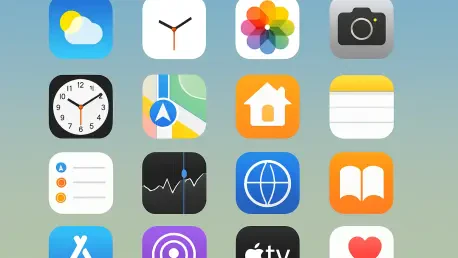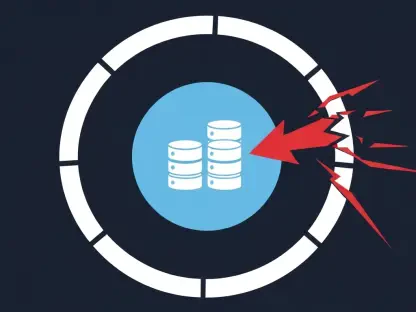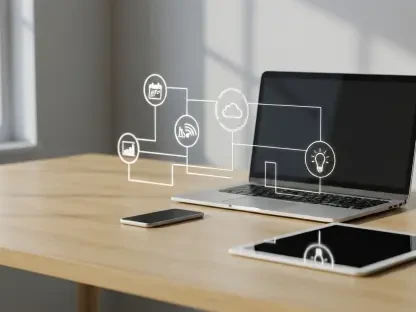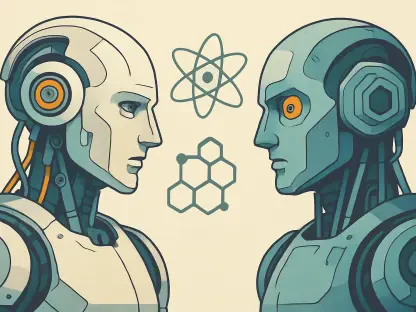In a world where capturing and sharing moments from a device screen has become second nature, the latest update to Apple’s mobile operating system brings a significant enhancement to this everyday task, transforming how we interact with screenshots. With iOS 26 and iPadOS 26, the humble screenshot feature has been turned into a powerful tool for productivity and creativity. Gone are the days of merely snapping a quick image and moving on; now, users are greeted with a full-screen preview mode packed with innovative options. This upgrade allows for instant editing, sharing, and even intelligent analysis of captured content. From integrating artificial intelligence to streamlining workflows, this update redefines how screenshots are used on iPhones and iPads. The seamless addition of new tools ensures that users can do more without navigating through multiple apps or menus. This development marks a notable step forward in making technology more intuitive and efficient for daily tasks.
1. Exploring the New Full-Screen Preview Mode
The introduction of full-screen preview mode in iOS 26 represents a major leap in functionality for screenshot management. Upon capturing a screenshot, users are no longer limited to a tiny thumbnail in the corner of the screen. Instead, tapping the thumbnail opens a comprehensive interface that fills the display, offering a suite of tools at their fingertips. Options to crop, scale, and markup are readily accessible, alongside quick sharing capabilities that make distributing content effortless. This mode eliminates the need to jump between apps for basic edits, saving valuable time. Furthermore, the interface is designed to be user-friendly, ensuring that even those unfamiliar with advanced editing can navigate it with ease. This upgrade transforms a simple screenshot into a dynamic canvas for immediate action, catering to both casual users and professionals who rely on quick visual communication for their work or personal projects.
Beyond the basics, the full-screen preview mode integrates cutting-edge features that elevate its utility. Among these is the ability to interact with the content of the screenshot in meaningful ways, such as adding events to a calendar directly from captured text or images. A notable setting also allows this full-screen view to appear automatically upon taking a screenshot, removing the extra step of tapping the thumbnail. If this automatic preview feels intrusive, it can be easily disabled through the device settings, reverting to the traditional workflow. This flexibility ensures that users can tailor the experience to their preferences, balancing convenience with control. The thoughtful design of this feature demonstrates a commitment to enhancing user interaction with everyday tools, making the process not only more efficient but also more adaptable to individual needs and habits.
2. Harnessing Visual Intelligence in Screenshots
One of the standout additions to the screenshot experience in iOS 26 is the integration of Visual Intelligence, a feature that brings artificial intelligence directly into the fold. Previously limited to real-time camera analysis, this technology now extends to screenshots, allowing users to extract actionable information from static images. Compatible with iPhone 15 Pro, iPhone 16, and newer models, Visual Intelligence can identify objects, translate text, dial phone numbers, and even provide business details from a captured screen. This opens up a world of possibilities, from quickly looking up a landmark in a photo to translating foreign text within a screenshot. Such capabilities make this tool invaluable for travelers, students, and professionals who frequently handle diverse content, turning a simple image into a gateway for deeper insights and interactions.
Adding to its appeal, Visual Intelligence offers specialized search functions within the full-screen preview mode, such as Image Search and Highlight to Search. These tools enable users to find similar items online or narrow down results to specific areas of the screenshot, enhancing precision in information retrieval. Additionally, features like text selection, summarization, and integration with mapping or calendar apps further enrich the experience. For those seeking deeper context, a built-in option to query an AI assistant about the screenshot content provides explanations or additional details on demand. This level of integration showcases how technology can bridge the gap between static captures and dynamic utility, ensuring that every screenshot holds potential beyond a mere visual record. It’s a clear indication of how AI continues to redefine user interaction with mobile devices.
3. Customizing the Screenshot Experience
For users who prefer a tailored approach, iOS 26 offers robust customization options to fine-tune the screenshot workflow. Within the device settings under General and Screen Capture, a toggle to disable full-screen previews allows a return to the classic thumbnail view if desired. Even with this setting off, tapping the thumbnail still grants access to the full suite of editing tools, ensuring no functionality is lost. Other adjustable settings include enabling HDR screenshots for richer color captures in HEIF format and options for capturing CarPlay interfaces when connected. These choices empower users to adapt the feature to their specific needs, whether prioritizing speed, visual quality, or compatibility with other systems. This level of control reflects an understanding that not all users have the same requirements or preferences when managing digital content.
Moreover, additional settings enhance the utility of screenshots in unique ways, catering to a broad audience. Features like Visual Lookup, available on supported devices, provide object recognition and AI-driven insights directly from captures. For those who frequently dismiss previews without editing, the system automatically saves every screenshot to the Photos app, ensuring nothing is lost. Exiting a full-screen preview is also straightforward, with a simple swipe or tap to return to regular use. These thoughtful touches demonstrate a commitment to user convenience, allowing seamless transitions between capturing, editing, and moving on. By offering such granular control over how screenshots are handled, the update ensures that every user can craft an experience that aligns perfectly with their daily routines and technological expectations.
4. Reflecting on a Transformative Update
Looking back, the enhancements to screenshot functionality in iOS 26 marked a pivotal moment in how users interacted with their devices. The shift to a full-screen preview mode, combined with the power of Visual Intelligence, redefined what was possible with a simple screen capture. These updates provided not just convenience but also a deeper connection to the content being captured, making everyday tasks more intuitive. For those who embraced the new tools, the ability to edit, analyze, and act on screenshots without delay proved invaluable. Even the option to customize the experience ensured that no user felt left behind by the changes. As technology continued to evolve, these advancements stood as a testament to the potential of thoughtful design in enhancing user engagement. Moving forward, users were encouraged to explore these features further, tweaking settings to find the perfect balance and staying updated on future enhancements to maximize their device’s capabilities.