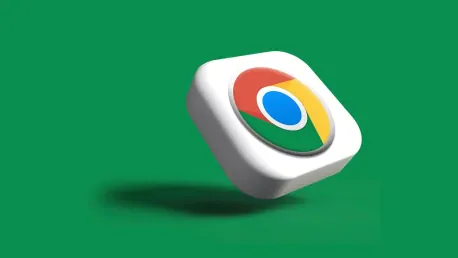When you first set up your MacBook, Safari is automatically set as your default web browser. However, many users might prefer a different browsing experience over Safari. Google Chrome is a popular alternative due to its extensive library of extensions, seamless integration with Google services, and user-friendly interface. If you often find yourself using Chrome instead of Safari, setting it as your primary browser could streamline your online activities. This article will guide you through straightforward steps to make Google Chrome your default browser on a MacBook.
1. Modify from Google Chrome’s Menu
If you already have Google Chrome open, you can quickly change the default setting right within the browser itself. Begin by clicking on the three vertical dots located in the top-right corner of your Chrome window. This will open a dropdown menu where you can select “Settings.” Once you are in the Settings menu, find the option labeled “Default browser.” Click on it and then select “Make default.” This simple change will ensure that all of your links and web addresses automatically open in Google Chrome rather than Safari.
2. Adjust via Mac System Preferences
To change your default web browser through your Mac’s System Preferences, begin by clicking on the Apple logo in the top-left corner of your screen. From the dropdown menu, select “System Preferences” and then navigate to the “General” tab. Within the General settings, you will find a section labeled “Default web browser.” Click on the dropdown arrow next to this option and select “Google Chrome” from the list of available browsers. This will set Chrome as your default browser across the entire system, ensuring a seamless browsing experience.
3. Ensure Optimal Browser Settings
When you initially set up a MacBook, Safari is the default web browser. Nevertheless, many individuals might prefer an alternative browser like Google Chrome. Chrome is a favored choice due to its vast array of extensions, excellent integration with Google services, and a highly user-friendly interface. These features make it an appealing option for those who often navigate the web or use Google’s suite of tools. If you frequently find yourself opening Chrome instead of Safari, setting it as your default browser can make your online tasks more efficient and streamline your workflow.
Switching your default browser from Safari to Google Chrome involves a few straightforward steps. First, you need to have Google Chrome installed on your MacBook. If it’s not already installed, you can download it from Google’s official website. After installing Chrome, launch it and go to its settings. From there, you will find an option to set it as your default browser. Follow the prompts, and Chrome will replace Safari as the primary browser. This adjustment can enhance your browsing experience, especially if you often rely on Google services and prefer Chrome’s features.