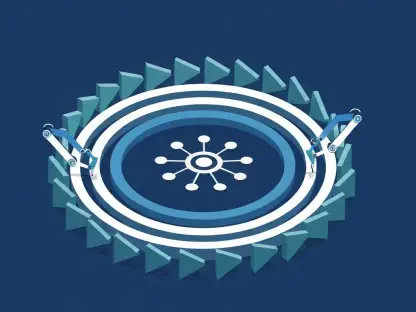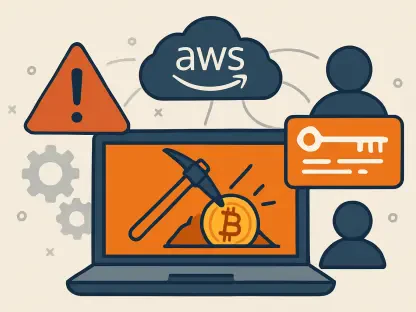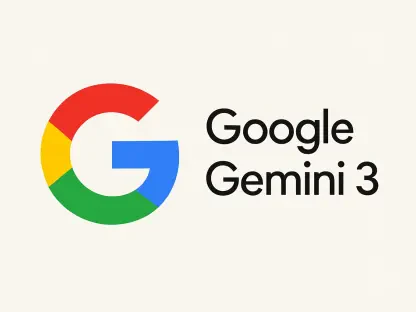If you often enjoy reading news, blogs, or articles on Safari and want to reduce your data usage, Safari’s Reading List feature can be a useful tool. This functionality allows you to save what you read and revisit it later even when you do not have an internet connection. Here’s a quick guide on how to save webpages to read offline on both iOS and macOS.
1. How to Enable the Offline Reading Feature on an iPhone
Before you can use the offline Reading List, you need to enable it on your device. To get started, follow these steps:
Open the “Settings” app on your iPhone and locate the “Safari” section. Within the Safari settings, navigate to the Reading List section and ensure the option to save offline is enabled. This setting will automatically save any page you add to your Reading List for offline viewing.
2. How to Save Webpages to Read Offline on iOS
After enabling the offline Reading List feature, the next step is to start saving webpages. Open Safari and navigate to the page you wish to save. Then tap the Share button, which looks like a square with an upward arrow. From the options presented, select “Add to Reading List.” This will save the webpage for later reading, and you can access it even when you are not connected to the internet.
3. How to Access Your Reading List on iOS
To view your saved pages offline, open Safari and tap the book icon at the bottom of the screen. Select the eyeglasses icon to view your Reading List. Here, you’ll find all the webpages you have saved and can read them without needing an internet connection.
4. How to Enable Offline Reading on macOS
For macOS users, enabling the offline Reading List is just as simple. Open Safari, go to the “Safari” menu in the top left, and click on “Preferences.” In the Preferences menu, navigate to the “Advanced” tab and check the box next to “Save articles for offline reading automatically.”
5. How to Save Webpages to Read Offline on macOS
After enabling offline reading, you can start adding webpages to your Reading List. Browse to the webpage you wish to save, then click the Share button (a box with an upward arrow) in the Safari toolbar. Select “Add to Reading List” from the dropdown menu. Safari will save the page, allowing you to read it later without an internet connection.
6. How to Access the Reading List on macOS
To access your Reading List and read saved pages offline, click the Show Sidebar button in the Safari toolbar and select the Reading List tab. Here, you will find all your saved webpages, accessible without an internet connection.
By using this feature, you can conveniently read your favorite content without consuming additional data.